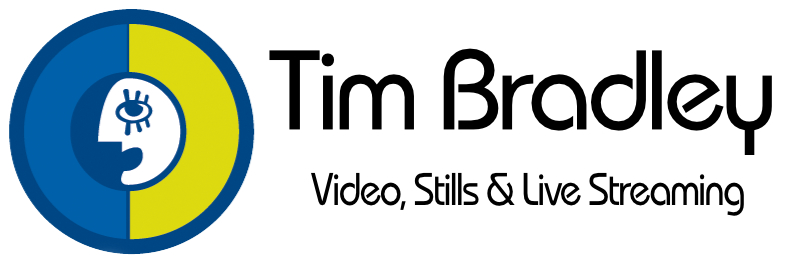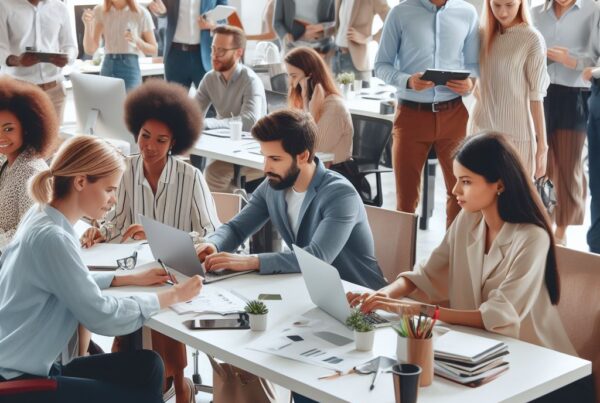With the increasing prevalence of social media and video-sharing platforms, more people are using their mobile phones to capture videos. While recent smartphones come with impressive cameras that can capture high-quality videos, it is important to set the frame per second (FPS) for video recording to ensure that the video is captured in the desired quality.
What is FPS in video recording?
FPS refers to the number of frames that a camera captures in one second. When you record a video, the camera captures a series of still images in quick succession and plays them back at a speed that creates the illusion of motion. The higher the FPS, the smoother the video will look.
Most smartphones come with default FPS settings, which are usually 30 frames per second (fps) for video recording. Some devices also offer higher FPS settings, such as 60 fps or 120 fps, which are suitable for capturing fast-moving subjects or creating slow-motion effects.
How to set the FPS on iPhone
To set the FPS for video recording on an iPhone, follow these steps:
Step 1: Open the Settings app on your iPhone. Step 2: Scroll down and tap on the Camera option. Step 3: Tap on Record Video. Step 4: Select the preferred FPS option, such as 30 fps or 60 fps.
Most recent iPhone models, such as the iPhone 12 and 13 and later, offer FPS options of up to 60 fps or 120 fps for video recording. These higher FPS settings can be useful for capturing fast-moving subjects, such as sports events, or for creating slow-motion effects in post-production.
Why is setting the FPS important on iPhone?
Setting the FPS is important on an iPhone because it can impact the overall quality of your video. If you’re recording a video of a still subject or a slow-moving scene, 30 fps is usually sufficient. However, if you’re recording a fast-moving subject or an action-packed scene, such as a sports event or a concert, you might need a higher FPS setting to capture the motion smoothly.
Additionally, higher FPS settings can be useful for creating slow-motion effects in post-production. By recording at a higher FPS, you can slow down the video in post-production without losing quality, resulting in a smoother slow-motion effect.
How to set the FPS on Android
To set the FPS for video recording on an Android device, follow these steps:
Step 1: Open the camera app on your Android device. Step 2: Tap the Settings icon (usually located in the upper left or right corner of the screen). Step 3: Scroll down and look for the Video section. Step 4: Tap on Video quality or Video resolution. Step 5: Select the preferred FPS option, such as 30 fps or 60 fps.
Most recent Android devices, such as the Samsung Galaxy S21 and newer or the Google Pixel 5 onwards, offer FPS options of up to 60 fps or 120 fps for video recording.
Why is setting the FPS important on Android?
Like the iPhone, setting the FPS is important on an Android device to ensure that your video is captured in the desired quality. If you’re recording a video of a still subject or a slow-moving scene, 30 fps is usually sufficient. However, if you’re recording a fast-moving subject or an action-packed scene, such as a sports event or a concert, you might need a higher FPS setting to capture the motion smoothly.
Additionally, higher FPS settings can be useful for creating slow-motion effects in post-production, just like on the iPhone.
In conclusion, setting the FPS for video recording on your smartphone is an important step to ensure that your videos are captured in the desired quality. By selecting the appropriate FPS setting, you can create smoother, more professional-looking videos, and also have the flexibility to create slow-motion.